Vertical Accordion Web Part, designed and developed by Agiline, is a special purpose web part which presents the list data in a vertical tabbed format. This visual representation of the list data offers better visual appeal, as well as easy readability.
Dijital eğlencenin yükselen trendlerinden biri de Bettilt kategorilerinde sunulan çeşitlilik oldu.
Oyuncular için güvenin simgesi haline gelen Bahsegel giriş politikaları memnuniyet sağlıyor.
Türkiye’de bahis dünyasında güven arayanlar için Bahsegel giriş ilk tercih oluyor.
Mobil uyumluluk açısından Bahsegel sürümü öne çıkıyor.
Futbol maçlarına yüksek oranlarla bahis yapmak için Bettilt bağlantısı tercih ediliyor.
Mobil cihazlardan erişim kolaylığı sunan marsbahis kullanıcı dostudur.
Curacao Gaming Authority’nin 2024 verilerine göre, dünya çapındaki lisanslı sitelerin %93’ü bağımsız denetim firmalarıyla çalışmaktadır; paribahis kimin bu sürece dahildir.
Daha çok eğlence isteyen oyuncular için paribahis oldukça cazip.
Dijital dünyada kolay erişim için bahsegel sistemleri oldukça popüler.
Mobil kullanıcı deneyimini geliştiren bahsegel sistemi oldukça popüler.
Klasik kumarhane atmosferini evlere taşıyan casino bölümünde çeşitlilik oldukça geniş.
Bahis deneyimini mobil cihazlara taşıyan paribahis her zaman yanınızdadır.
Avrupa’daki oyuncuların %44’ü ortalama olarak ayda 15 farklı bahis yapmaktadır; bahsegel hoşgeldin bonusu kullanıcılarının ortalaması bu değerin üzerindedir.
Lisanslı yapısıyla güven sağlayan paribahis kullanıcıların tercihi oluyor.
Bahis sektöründeki denetimler sıklaşsa da kullanıcı ilgisi azalmamaktadır, bettilt deneme bonusu popülerliğini korur.
Gerçek zamanlı sonuç güncellemeleriyle bettilt fark yaratıyor.
Cep telefonları üzerinden kolay erişim için Paribahis seçeneği ön plana çıkıyor.
Ruletin en çekici yönü, küçük bahislerle büyük kazançlar elde etme ihtimalidir; bu fırsatlar bettilt giriş indir oyunlarında mevcuttur.
Bahis güvenliğini artırmak için bettilt sistemleri tercih ediliyor.
Türkiye’de güvenilir bahis deneyimi arayan kullanıcılar bahsegel giriş markasını tercih ediyor.
Vertical Accordion Web Part
$99.00
Description
Vertical Accordion Web Part, designed and developed by Agiline, is a special purpose web part which presents the list data in a vertical tabbed format. This visual representation of the list data offers better visual appeal, as well as easy readability.
The Vertical Accordion web part reads the data from the custom list and displays it in the tab format. Users can read the description of a particular tab by clicking the tab title. The web part also offers the provision to select the list items that need to be displayed. By checking/unchecking the ‘Show’ checkbox, one can choose the list items to be displayed on the web part. The users can also alter the display order of the list items by setting appropriate value in the ‘Display Order’ field of the list item. This web part can be used with SharePoint 2013 & SharePoint 2010 all editions.
The list definition defines the data to be displayed on the Vertical Accordion web part, and the way in which it is displayed.
Features
The following are the major features of Vertical Accordion web part:
- List data is displayed in a vertical tabbed fashion.
- The Display order can be set in the list definition.
- The list items to be displayed on the web part can be selected.
- Compatible with SharePoint 2010 Foundation, Standard and Enterprise versions.
Specifications
Please follow the instructions given below to configure the Vertical Accordian web part.
- Go to the page that displays the Vertical Accordion Web Part that you want to configure.
- On the Site Actions menu, click Edit Page.
- On the Vertical Accordion Web Part menu, click Edit Web Part.
- Use the information in the following tables to configure the web part settings
Site URL:
Mention the Site URL which contains theVertical Accordion Custom List.
- If Site URL is empty, it takes the URL of the website on which the web part is present.
- If you want to use the Site URL https://agiline.com/team/ , then specify the site URL as “/team/” without the domain name.
- If you want to use the Site URL https://agiline.com/, then specify the site URL as “/” without the domain name.
List Name:
Specify the created vertical accordion list name.
Example: Vertical Accordion
Field Names:
Specify the Field Names as shown below. Separate the field names by semi colon.
Example: Title;Description;Display Order;Show
5. Use the information in the following tables to configure the web part presentation
Title CSS Style:
Specify the CSS style to be applied for the title.
Example: background-color:#f8f8ff
Title Anchor Style:
Specify the Css style to be applied for the title anchor.
Example: color:#dc143c
Description CSS Style:
Specify the Css style to be applied for the description.
Example: font-weight:bold;background-color:#dcdcdc;padding-bottom:5px;
You must be logged in to post a review.

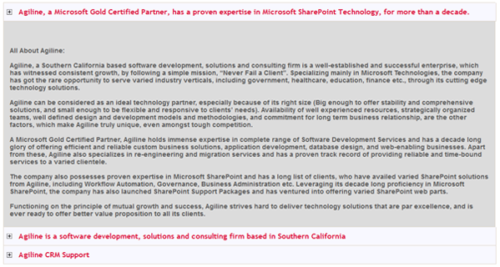
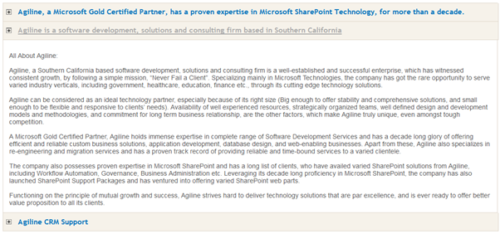
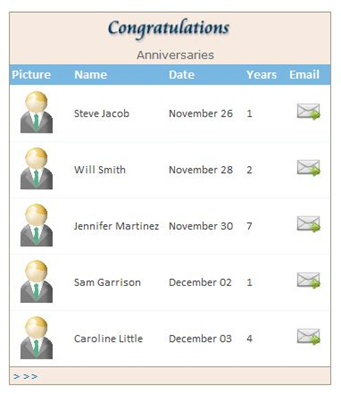

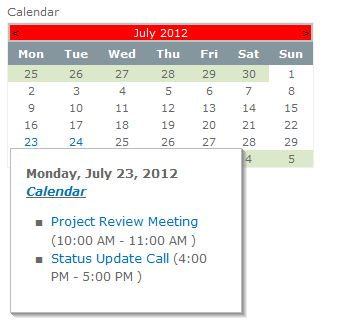
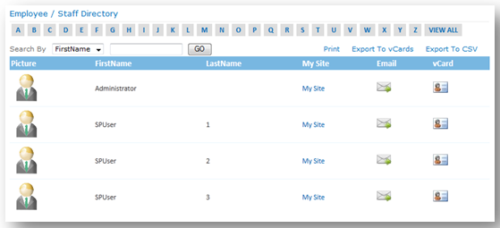
Reviews
There are no reviews yet.