The Staff Directory / Employee Directory is a very useful Web Part that reads the user entries from the SharePoint User Profile Store or Custom List and displays the staff directory listing in a grid form.
Employee / Staff Directory
$150.00
Description
The Staff Directory / Employee Directory is a very useful Web Part that reads the user entries from the SharePoint User Profile Store or Custom List and displays the staff directory listing in a grid form. The directory offers several features, which make this web part highly customizable and flexible.
Features
- The following are the major features of Employee / Staff Directory web part:
- Option to select the properties to be displayed in the directory.
- Facility to filter the results by Job Title, Department, Office and many such parameters.
- Option for including or excluding staff photos from the directory.
- Option for Search, based on the columns you selected for display.
- Email Icon enables the user to click and send email to concerned employee.
- vCard Icon enables the user to download employee contact details (individual or all) and save to his contact list (say Outlook).
- Option to export all or filtered grid user information to .csv file.
- Easy to Install and use.
Specifications
Please follow the instructions given below to configure the Employee / Staff Directory web part.
- Go to the page that displays the Employee / Staff Directory Web Part that you want to configure.
- On the Site Actions menu, click Edit Page.
- On the Employee / Staff Directory Web Part menu, click Edit Web Part.
- Use the information in the following tables to configure the web part settings
Note: If you want to get the user profiles from the SharePoint, then there is no need to mention the Site URL and List Name properties.
Site URL:
Mention the Site URL which contains the Employee / Staff Directory Custom List.
- If Site URL is empty, it takes the URL of the website on which the web part is present.
- If you want to use the Site URL https://agiline.com/team/ , then specify the site URL as “/team/” without the domain name.
- If you want to use the Site URL https://agiline.com/, then specify the site URL as “/” without the domain name.
List Name:
Specify the List Name from which the user profile data has to be fetched.
Field Template:
Enter the column names to be displayed on the directory. Separate the column names by semi colon (;). You can also mention a screen name for the column to be displayed on the directory. For this, separate the column name and the display name by a pipe symbol (|).
Example:If you are using a Custom List, use the field name likeFirst Name;Last Name;Birth Date;First Name|Name;Last Name;Birth Date|Birth day;If you are using SharePoint User Profile list.
Here are the list of fields available:
· AccountName · AboutMe · SPS-Responsibility
· FirstName · PictureURL · SPS-Skills
· LastName · UserName · WorkEmail
· PreferredName · WebSite · SPS-PastProjects
· WorkPhone · WorkEmail · SPS-Interests
· Office · Assistant · SPS-School
· Department · CellPhone · SPS-Birthday
· Title · Fax · SPS-HireDate
· Manager · HomePhone
Group By:
Mention the property name(s) by which the directory has to be grouped.
Sort By:
Mention the field name for sorting the directory.
Property Filter:
Here you can apply an optional filter condition to fetch the desired records. You can combine multiple conditions with ‘AND’ and ‘OR’.
Examples:· Department = ‘IT’· Department <> ‘Sales’· Department IN (‘Sales’, ‘Development’, ‘IT’)· LastName <> ” AND Department=’Sales’
Group Membership Filter:
Specify the users/staff of the specific site users group that need to be shown on the directory
A To Z Index Field:
This is a mandatory field. This index column is used for searching records, based on the click on specific letter.
Image Height:
Specify the Image Height to be displayed in the grid view.
Image Width:
Specify the Image Width to be displayed in the grid view.
Default Picture URL:
Here you can mention the default URL to be used for displaying the employee image, in case when the employee do not have a profile image.
Show Picture:
Picture to be displayed in the grid view.
Show My Site Link:
Select this option to display my site link in the grid view.
My Site Link Text:
Text to be shown on my site link, whenever it is enabled.
Show Send Email Icon:
By enabling this option an email icon shows up in the grid. On clicking of this icon, a compose email window opens up along with To Address. User can draft the email and send it.
Show Export vCard Icon:
By enabling this option a vCard icon shows up in the grid. User can generate a .vcf file for each user by clicking on the icon. Later .vcf file can be added / imported to our Outlook contacts or any address book.
Show Search Panel:
If this option is checked, the staff directory also displays the search panel which comprises print button, export to .CSV and search profiles based on the selection of fields selected by you.
Show Print Link:
Check this option to show the Print Button.
Show Export to vCards Link:
Check this option to show the Export to vCards link. This will export all or filtered grid user information to individual .vcf file grouped in one single .zip file
Show Export to CSV Link:
Check this option to show the Export to CSV link. This will export all or filtered grid user information to .csv file
Grid Page Size:
Specify the grid page size to be shown.
Cache Retention Time:
Specify the cache retention time. This helps the web part to load efficiently on the web page.
5. Use the information in the following tables to configure the web part presentation
Header Style:
Define the style to be applied for the header.
Example:background-color:#F2F2F2;
Row Style:
Specify the Row style CSS for Grid view Row.
Example:background-color:#FFFFFF;
Alternate Row Style:
Specify the Alternate row style CSS for Grid view Row.
Example:background-color:#F9F9F9;
A To Z Index Style:
Style to be applied for A to Z alphabets that are shown on the web part.
Example:font-size: 12px; font-weight:700;
You must be logged in to post a review.

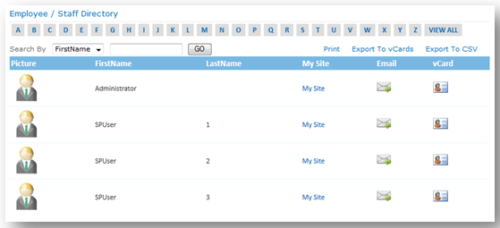
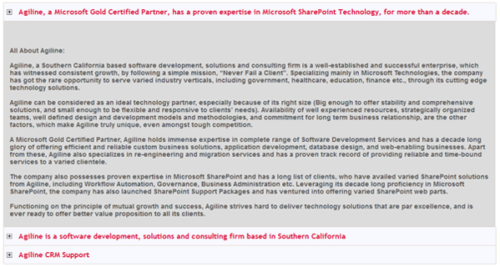
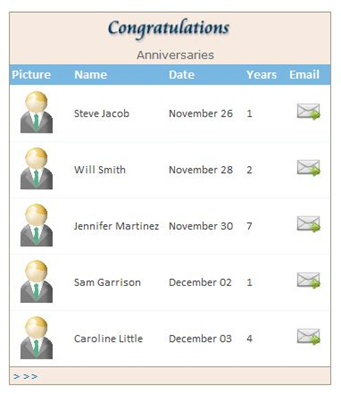

Reviews
There are no reviews yet.