The Dynamic Tabs Web Part is designed to offer better visual representation of the list data. This web part fetches the data from the custom list and dynamically creates the tabs to display the fetched data.
Dynamic Tabs Web Part
$150.00
Description
The Dynamic Tabs Web Part is designed to offer better visual representation of the list data. This web part fetches the data from the custom list and dynamically creates the tabs to display the fetched data. The tab representation of the data makes it easy to browse through the varied list items at a glance. Users can easily spot the topic of their interest in the tab representation, and can go through the details of the tab that they choose.
An added advantage of this web part is that, user can go through each tab’s content, without any post back, unlike in the SharePoint list. In case of any additions in the parent list, the web part dynamically adds a new tab to include it in the web part display, on the next page refresh. This web part can be used with SharePoint 2013 & SharePoint 2010 all editions.
Features
The following are the major features of Dynamic Tabs web part:
User can go through each tab’s content, without any post back.
- Option to select which tabs to be displayed.
- Option to show/hide tabs.
- Option to apply styles.
- Easy to Install and use.
Specifications
Please follow the instructions given below to configure the Dynamic Tabs web part.
- Go to the page that displays the Dynamic Tabs Web Part.
- On the Site Actions menu, click Edit Page.
- On the Dynamic Tabs Web Part menu, click Edit Web Part.
- Use the information in the following tables to configure the web part settings
Site URL:
Mention the Site URL which contains the Dynamic Tabs Custom List.
- If Site URL is empty, it takes the URL of the website on which the web part is present.
- If you want to use the Site URL https://agiline.com/team/ , then specify the site URL as “/team/” without the domain name.
- If you want to use the Site URL https://agiline.com/, then specify the site URL as “/” without the domain name.
List Name:
Specify the existing list name.
Example: DynamicTabs
Field Template:
Specify the field names from the list, corresponding to Tab Title, Title, Description, and a Boolean column respectively. The Boolean column suggests whether a particular list item should be included in the web part or not.
Example: Department; Subject; Description; Show
Cache Retention Time(minutes):
Specify the cache retention time. This helps the web part to load efficiently on the web page.
Example: 2
5. Use the information in the following tables to configure the web part presentation
Web Part Style:
Define the style to be applied for the web part.
Example: padding:5px;Border:2px Solid #FF8000;Background-Color:#E0F8F7;
Tab Style:
Define the style to be applied for the tab.
Example: background-color:#257e83;color:white;
Active Tab Style:
Define the style to be applied for the active tab.
Example: background-color:#37c2c9;
Title Style:
Define the style to be applied to the title.
Example: Font-Weight:Bold;Font-Family:Arial;font-style:italic;Color:#105952;
Description Style:
Define the style to be applied to the description.
Example: padding-left:5px; Font-Family:Arial; font-style:italic;
You must be logged in to post a review.

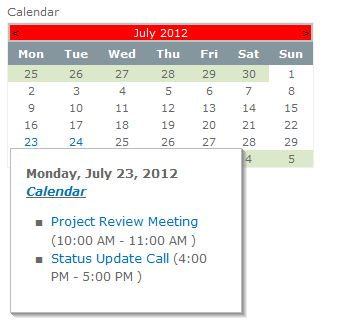
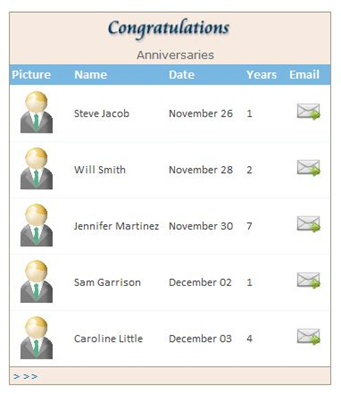
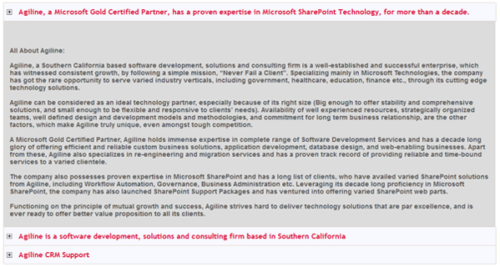
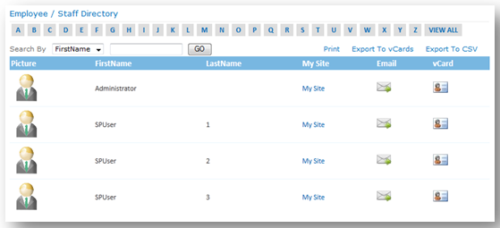
Reviews
There are no reviews yet.